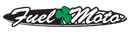Figured out USB playlists on the 2014 Boom Box 6.5
#11
Hi I'm trying to figure out the playlist thing when you say you used
Brian\01 Rock Me Tonight.mp3
where did you get the "Brian\01" from?
How do figure out what do that for my own system?
For example my current m3u playlist looks like this
#EXTINF:0,01-01- I Hold On.mp3
E:\music\Dierks Bentley\I Hold On\01-01- I Hold On.mp3
What should I change the path to?
Thanks!
Brian\01 Rock Me Tonight.mp3
where did you get the "Brian\01" from?
How do figure out what do that for my own system?
For example my current m3u playlist looks like this
#EXTINF:0,01-01- I Hold On.mp3
E:\music\Dierks Bentley\I Hold On\01-01- I Hold On.mp3
What should I change the path to?
Thanks!
#12
Dunno how other ipods would be.
Another hitch, the iphone is running ios 7, which is pretty doggy on that old of a iphone, dunno if thats the reason why or not.
#13
Hey this is good stuff, though I do believe running a vbs script is a windows thing, Mac wont let you do this. I reviewed the vbs script, and cant find what it replaces the file location string with. Does it take it away? When I go over to a PC and drag and drop the m3u file on the vbs script it tells me its empty....... any ideas?
#14
So this is my attempt, as a newbie around here, to contribute to the forum. I managed to find a way to do playlists on a USB stick. There are probably simpler ways, but this works for me.
I use iTunes to create and manage playlists, and it's possible to export an iTunes playlist in .m3u format to a USB stick. The .m3u file is just a text file that points to the songs, it's not the actual song files. The problem is that the .m3u file that you export contains path references (example: C:\mymusic\itunes....). Obviously, when you put the song files on the USB stick, the path references are wrong and the Infotainment system can't find the songs.
So I ran across a Visual Basic script called LocaliseM3U that someone made that removes the path references from the .m3u file, which solves the problem. So here's what I do, and it seems to work.
1. Download and save the the LocaliseM3U file to your thumb drive. I put mune in the same folder where I want my music to reside.
2. In iTunes, select the playlist you want to export, right-click and save the the file in .m3u format on the USB stick. This just creates the .m3u file. It doesn't copy the actual songs over.
3. In the iTunes song panel, select all of the songs in the playlist, then copy-paste them to the USB stick. This copies the actual song files.
4. Navigate to the USB stick folder that contains the song files, the .m3u file, and the LocaliseM3u script.
5. Drag the .m3u file, which will have the same name as your playlist, on top of the Localisem3u.vbs file. You'll get a dialog box asking you to confirm that you want to remove the absolute path references for x number of entries in the .m3u file. Click OK, and you're done.
Sounds complicated, but it's actually pretty simple. Like I said, there are probably simpler ways to do this, but this was the first one I found that worked for me.
Scott
I use iTunes to create and manage playlists, and it's possible to export an iTunes playlist in .m3u format to a USB stick. The .m3u file is just a text file that points to the songs, it's not the actual song files. The problem is that the .m3u file that you export contains path references (example: C:\mymusic\itunes....). Obviously, when you put the song files on the USB stick, the path references are wrong and the Infotainment system can't find the songs.
So I ran across a Visual Basic script called LocaliseM3U that someone made that removes the path references from the .m3u file, which solves the problem. So here's what I do, and it seems to work.
1. Download and save the the LocaliseM3U file to your thumb drive. I put mune in the same folder where I want my music to reside.
2. In iTunes, select the playlist you want to export, right-click and save the the file in .m3u format on the USB stick. This just creates the .m3u file. It doesn't copy the actual songs over.
3. In the iTunes song panel, select all of the songs in the playlist, then copy-paste them to the USB stick. This copies the actual song files.
4. Navigate to the USB stick folder that contains the song files, the .m3u file, and the LocaliseM3u script.
5. Drag the .m3u file, which will have the same name as your playlist, on top of the Localisem3u.vbs file. You'll get a dialog box asking you to confirm that you want to remove the absolute path references for x number of entries in the .m3u file. Click OK, and you're done.
Sounds complicated, but it's actually pretty simple. Like I said, there are probably simpler ways to do this, but this was the first one I found that worked for me.
Scott
#EXTM3U
#EXTINF:235,Fly from the Inside - Shinedown
/Volumes/Media/Music/iTunes/Shinedown/Leave a Whisper/01 Fly from the Inside.m4a
#EXTINF:231,Left Out - Shinedown
/Volumes/Media/Music/iTunes/Shinedown/Leave a Whisper/02 Left Out.m4a
#EXTINF:236,Lost in the Crowd - Shinedown
/Volumes/Media/Music/iTunes/Shinedown/Leave a Whisper/03 Lost in the Crowd.m4a
#EXTINF:226,No More Love - Shinedown
/Volumes/Media/Music/iTunes/Shinedown/Leave a Whisper/04 No More Love.m4a
#EXTINF:225,Better Version - Shinedown
/Volumes/Media/Music/iTunes/Shinedown/Leave a Whisper/05 Better Version.m4a
#EXTINF:226,Burning Bright - Shinedown
/Volumes/Media/Music/iTunes/Shinedown/Leave a Whisper/06 Burning Bright.m4a
#EXTINF:244,In Memory - Shinedown
/Volumes/Media/Music/iTunes/Shinedown/Leave a Whisper/07 In Memory.m4a
#EXTINF:250,All I Ever Wanted - Shinedown
/Volumes/Media/Music/iTunes/Shinedown/Leave a Whisper/08 All I Ever Wanted.m4a
#15
I found a good solution for me.
I had heard for years of DoubleTwist a program that lets you export sync your iTunes to your Android phone and play off the phone with a player similar to Apple's player.
I finally tried it last week, and it is pretty sweet.
The bonus is, it worked to sync my USB thumbdrive with iTunes, just like a phone. It copied over the playlists and everything. Like I said it worked with it just like an iPhone sync, it asked what playlists or artists and everything.
Hopefully some of you find this program useful too.
I had heard for years of DoubleTwist a program that lets you export sync your iTunes to your Android phone and play off the phone with a player similar to Apple's player.
I finally tried it last week, and it is pretty sweet.
The bonus is, it worked to sync my USB thumbdrive with iTunes, just like a phone. It copied over the playlists and everything. Like I said it worked with it just like an iPhone sync, it asked what playlists or artists and everything.
Hopefully some of you find this program useful too.
#16
I found a good solution for me.
I had heard for years of DoubleTwist a program that lets you export sync your iTunes to your Android phone and play off the phone with a player similar to Apple's player.
I finally tried it last week, and it is pretty sweet.
The bonus is, it worked to sync my USB thumbdrive with iTunes, just like a phone. It copied over the playlists and everything. Like I said it worked with it just like an iPhone sync, it asked what playlists or artists and everything.
Hopefully some of you find this program useful too.
I had heard for years of DoubleTwist a program that lets you export sync your iTunes to your Android phone and play off the phone with a player similar to Apple's player.
I finally tried it last week, and it is pretty sweet.
The bonus is, it worked to sync my USB thumbdrive with iTunes, just like a phone. It copied over the playlists and everything. Like I said it worked with it just like an iPhone sync, it asked what playlists or artists and everything.
Hopefully some of you find this program useful too.
This is great if you'd like to leave a cheap USB stick in your unlockable storage area (HD needs to put a key lock on this) This way your 250 dollar IPOD doesnt have to be taken with you every time you leave your bike in an unknown area. It will recognize USB sticks as a mounted Hard drive, and will allow you to transfer playlists to the USB drive. I do want to give a word of warning. Please make sure you have a back up of your Music library. Even though this program worked great, I've had issues in the past. Also when you first plug in the USB drive to your bike, the playlists will not work. Give the Boom system a little bit to fully map the USB drive, then you'll see success with the playlists.
JEEPN thanks again for the info on DoubleTwist. I was extremely frustrated at writing my own .m3u lists. It was getting a bit annoying.
#17
Your step by step instructions just worked perfectly for me. Happy customer of a 2015 FLHTK.
Apple I-phone 4S running newest update iOS 8.0.2 which was NOT working when hard wired in to USB Port but worked ok by Bluetooth. The USB is way faster than using the phone.
Apple I-phone 4S running newest update iOS 8.0.2 which was NOT working when hard wired in to USB Port but worked ok by Bluetooth. The USB is way faster than using the phone.
So this is my attempt, as a newbie around here, to contribute to the forum. I managed to find a way to do playlists on a USB stick. There are probably simpler ways, but this works for me.
I use iTunes to create and manage playlists, and it's possible to export an iTunes playlist in .m3u format to a USB stick. The .m3u file is just a text file that points to the songs, it's not the actual song files. The problem is that the .m3u file that you export contains path references (example: C:\mymusic\itunes....). Obviously, when you put the song files on the USB stick, the path references are wrong and the Infotainment system can't find the songs.
So I ran across a Visual Basic script called LocaliseM3U that someone made that removes the path references from the .m3u file, which solves the problem. So here's what I do, and it seems to work.
1. Download and save the the LocaliseM3U file to your thumb drive. I put mune in the same folder where I want my music to reside.
2. In iTunes, select the playlist you want to export, right-click and save the the file in .m3u format on the USB stick. This just creates the .m3u file. It doesn't copy the actual songs over.
3. In the iTunes song panel, select all of the songs in the playlist, then copy-paste them to the USB stick. This copies the actual song files.
4. Navigate to the USB stick folder that contains the song files, the .m3u file, and the LocaliseM3u script.
5. Drag the .m3u file, which will have the same name as your playlist, on top of the Localisem3u.vbs file. You'll get a dialog box asking you to confirm that you want to remove the absolute path references for x number of entries in the .m3u file. Click OK, and you're done.
Sounds complicated, but it's actually pretty simple. Like I said, there are probably simpler ways to do this, but this was the first one I found that worked for me.
Scott
I use iTunes to create and manage playlists, and it's possible to export an iTunes playlist in .m3u format to a USB stick. The .m3u file is just a text file that points to the songs, it's not the actual song files. The problem is that the .m3u file that you export contains path references (example: C:\mymusic\itunes....). Obviously, when you put the song files on the USB stick, the path references are wrong and the Infotainment system can't find the songs.
So I ran across a Visual Basic script called LocaliseM3U that someone made that removes the path references from the .m3u file, which solves the problem. So here's what I do, and it seems to work.
1. Download and save the the LocaliseM3U file to your thumb drive. I put mune in the same folder where I want my music to reside.
2. In iTunes, select the playlist you want to export, right-click and save the the file in .m3u format on the USB stick. This just creates the .m3u file. It doesn't copy the actual songs over.
3. In the iTunes song panel, select all of the songs in the playlist, then copy-paste them to the USB stick. This copies the actual song files.
4. Navigate to the USB stick folder that contains the song files, the .m3u file, and the LocaliseM3u script.
5. Drag the .m3u file, which will have the same name as your playlist, on top of the Localisem3u.vbs file. You'll get a dialog box asking you to confirm that you want to remove the absolute path references for x number of entries in the .m3u file. Click OK, and you're done.
Sounds complicated, but it's actually pretty simple. Like I said, there are probably simpler ways to do this, but this was the first one I found that worked for me.
Scott
Last edited by ChapmanDKC; 10-02-2014 at 07:46 PM.
#19
#20
So this is my attempt, as a newbie around here, to contribute to the forum. I managed to find a way to do playlists on a USB stick. There are probably simpler ways, but this works for me.
I use iTunes to create and manage playlists, and it's possible to export an iTunes playlist in .m3u format to a USB stick. The .m3u file is just a text file that points to the songs, it's not the actual song files. The problem is that the .m3u file that you export contains path references (example: C:\mymusic\itunes....). Obviously, when you put the song files on the USB stick, the path references are wrong and the Infotainment system can't find the songs.
So I ran across a Visual Basic script called LocaliseM3U that someone made that removes the path references from the .m3u file, which solves the problem. So here's what I do, and it seems to work.
1. Download and save the the LocaliseM3U file to your thumb drive. I put mune in the same folder where I want my music to reside.
2. In iTunes, select the playlist you want to export, right-click and save the the file in .m3u format on the USB stick. This just creates the .m3u file. It doesn't copy the actual songs over.
3. In the iTunes song panel, select all of the songs in the playlist, then copy-paste them to the USB stick. This copies the actual song files.
4. Navigate to the USB stick folder that contains the song files, the .m3u file, and the LocaliseM3u script.
5. Drag the .m3u file, which will have the same name as your playlist, on top of the Localisem3u.vbs file. You'll get a dialog box asking you to confirm that you want to remove the absolute path references for x number of entries in the .m3u file. Click OK, and you're done.
Sounds complicated, but it's actually pretty simple. Like I said, there are probably simpler ways to do this, but this was the first one I found that worked for me.
Scott
I use iTunes to create and manage playlists, and it's possible to export an iTunes playlist in .m3u format to a USB stick. The .m3u file is just a text file that points to the songs, it's not the actual song files. The problem is that the .m3u file that you export contains path references (example: C:\mymusic\itunes....). Obviously, when you put the song files on the USB stick, the path references are wrong and the Infotainment system can't find the songs.
So I ran across a Visual Basic script called LocaliseM3U that someone made that removes the path references from the .m3u file, which solves the problem. So here's what I do, and it seems to work.
1. Download and save the the LocaliseM3U file to your thumb drive. I put mune in the same folder where I want my music to reside.
2. In iTunes, select the playlist you want to export, right-click and save the the file in .m3u format on the USB stick. This just creates the .m3u file. It doesn't copy the actual songs over.
3. In the iTunes song panel, select all of the songs in the playlist, then copy-paste them to the USB stick. This copies the actual song files.
4. Navigate to the USB stick folder that contains the song files, the .m3u file, and the LocaliseM3u script.
5. Drag the .m3u file, which will have the same name as your playlist, on top of the Localisem3u.vbs file. You'll get a dialog box asking you to confirm that you want to remove the absolute path references for x number of entries in the .m3u file. Click OK, and you're done.
Sounds complicated, but it's actually pretty simple. Like I said, there are probably simpler ways to do this, but this was the first one I found that worked for me.
Scott
Scott:
Is this working fine for you? I am having a hell of a time with playlists on a thumb drive. If you have screenshots or anything else I would appreciate it. Thanks in advance.