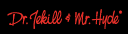SEPST tuning for dummies
#1
My 2011 103 was running too hot. The EITMS was kicking in at almost EVERY stop, even in 75 degree weather. I knew if I could tune with my SEPST I could solve the problem. I wasn't finding the info I needed to dumb down the Screamin Eagle Pro Street Tuner manual here on hdforums so googled around and found a GREAT step-by-step guide. I take none of the credit for this great write-up but will vouch that it took a rather daunting task and made it damn easy. All this info came from Foxster at http://www.harley-davidson-hangout.c...une-sepst.html
The forum seems like a good group of folks who ride Harleys in England.
How to do a Smart tune with a SEPST
Coupla notes before we get started:
The HD documentation and the SEPST software interface are notoriously poor. So, I thought I’d write a simple-ish step-by-step guide for newbies.
This is about using the Screamin’ Eagle Pro Super Tuner, not other models like the SERT or TTS.
As well as the SEPST’s VCI interface box itself, you will also need the separately purchased software and interface leads. Available at your local dealer or online.
You can use Smart tune with a dyno or on its own – I’ll be covering using it without a dyno. You won’t get perfect results this way but it’ll be pretty darn good.
Why Smart Tune?
When you swap out the hardware on a Harley you get changes in the flow of air and fuel. Using Smart tune you can get the bike to tune itself to something close to the optimal air fuel ratios, these having been altered by a change in air cleaner, exhaust, throttle body, cams, etc.
Summary
I’ll cover:
• Loading a base calibration
• Recording data
• Using Smart tune to change the base calibration
• Reflashing the ECU with the changed calibration
Loading a base calibration (AKA “map”)
I’m assuming you know enough to install the SEPST software and start it. It comes with instructions for this. Note: this whole thing is much easier using a laptop because you can get it near your bike.
You need the SEPST software in "Tuning mode: Advanced" to do this (setup option).
1. Once you have the main SEPST screen up, select “Tuning” (the tuning fork icon).
2. Hit “Manually Select File” and navigate to the appropriate directory where the software installed the canned maps (.dt0 files). This is typically in “C:\Program Data\Super Tuner\Delphi\Tuning Files\Big Twins\”. You will need to plough through a long list of maps. The details for the map will be displayed if you click on a file name.
3. Select the map that most closely matches your hardware. For instance, if you have a stage 2 Fat Bob with SE204 cams then you’d want the 176ST002.dt0 map. Unfortunately, HD doesn’t supply maps for non-Harley hardware so if you have non-Harley hardware then it’s a matter of making the closest guess. Generally, the stage 1 maps are fine for any stage 1 hardware; after that it gets tricky.
Connecting the VCI to your bike and laptop
4. Turn off the bike.
5. Pull off the battery cover on the left side of the bike. Here you will find an oblong grey connector with a black rubber bung in the end. Slide the grey connector out of its slot and take out the black bung.
6. Insert the correct VCI lead into the grey connector.
7. Connect the other lead from the VCI to your laptop’s USB port.
Uploading the new map into the bike
8. Try not to spend too long on the next part because your ignition and headlight will be on but the engine won’t be running and this will flatten your battery after 30 mins or so.
9. Turn on your bike’s ignition switch and have the Run/Stop switch set to Run but don’t fire up the engine!
10. If the connections are all good then you should see the previously greyed-out “Reflash” icon (the bike with lightning) has now become active. If not, then you need to check the connections again and maybe read the SEPST help files relating to connecting up the VCI.
11. Press the “Reflash” icon.
12. On the next screen under “Programming Status” there are two radio buttons; make sure both “Enable Smart tune Reflash” and “Reset Adaptive Fuel” are selected.
13. Hit “Program ECM Cal” and click “OK” to confirm.
14. Do not mess about with anything now! You can screw up your bike if you do. Just sit on your hands.
15. When “Flash Update Process Complete” is displayed, follow the instructions on the screen exactly: Turn off the ignition and wait 10 seconds.
16. Click "OK" to clear the message.
Great. The bike now has a nice new calibration/map loaded that matches your hardware. Next step is to tune this in for your bike.
Recording data
You still have the VCI all connected up, right?
17. Turn the ignition switch back on.
18. Click the “Toolbox” icon (looks like a toolbox, duh).
19. If things are connected up OK then the bottom three icons on the left of the screen will now be available.
20. Select the “VCI Data Record” icon.
21. At the next screen (“VCI Data Record”), click “VCI Record Start”.
22. Follow the instructions and, when prompted, turn off the bike and disconnect the VCI from the laptop but not the bike.
23. The VCI has to stay on the bike. So find somewhere to tape it up or bung it in a pannier.
24. Get geared up and ready to spend an hour out on the road. You want a nice long, quiet stretch of road where you can drive safely and uninterrupted at all road speeds in all gears. Finding this road is one of the hardest bits of the tuning process.
25. Don’t start recording until the engine is warm.
26. When you reach your “test track”, pull over and leave the engine running.
27. Press the button once on the VCI. The light should start to flash.
28. Now ride the bike in all gears and at all speeds and at all throttle openings. Try to cover as much variation in driving conditions as you can. The SEPST only records at steady speed, so hold each speed/gear for about 10 seconds. You will be able to record for about an hour, which is usually plenty of time to get bored. Don’t forget to just ride the bike for a while like you normally would too, trying to cover around-town and highway riding.
29. LEAVE THE BIKE RUNNING – if you turn off now all your riding time will be wasted!
30. Once you are finished capturing data and/or are back home LEAVE THE BIKE RUNNING!
31. Press the button on the SEPST once. The light becomes steady.
32. Now you can turn off the bike.
Getting the recorded data from the bike
33. Reconnect the SEPST to your laptop. Turn on the bike’s ignition switch.
34. In the SEPST “Toolbox” menu on the “VCI Data Record” screen, select the “Download data” tab.
35. Download the recorded data following the prompts on the screen. Make a note of the filename of the saved data e.g. scribble down something like:
“VCI_121-124211_7.hdx: first data run recorded on March 1st 2012 with new stage 2 hardware fitted, driving about the A14 and the airfield”.
OK so far? You’ve done the hard bit and now all you need to do is merge the recorded data into the canned map you chose earlier, stick this onto the bike and Robert’s your Mum’s brother!
36. If you turned off your laptop then fire it up again, run the SEPST software and load the map you used before, it cannot be a different map with different settings. See steps 1 to 3 above.
37. Go to the “Tuning” screen and click on the “+” signs to expand the “VE Front Cyl” and “VE Rear Cyl” displays on the left of the screen so that you can see “Working”, “Last Saved”, “Original” and “Smart tune” under them.
38. Click and drag the “Working” version of the “VE Front Cyl” table into the lower half of the big space over to the right, selecting the “Display as table” option as you let the mouse button go.
39. Click and drag the “Smart tune” version of the “VE Front Cyl” table into the upper half of the big space over to the right, selecting the “Display as table” option as you let the mouse button go. It doesn’t matter really which cylinder you do first or which two of the four windows you use. Drag and stretch the two windows you used so you can see the tables in both.
40. In the “Smart tune, VE Front Cyl” window, click “Add New...” and use the dialogue file box to locate the file of data you saved in step 35 and open it. You’ll get an error if you try to load a data file recorded using a different map. In the future you might have several sessions’ worth of recorded data and you can open them all now.
41. Now hit “Generate”. It’ll take a little while to generate the new VE table.
42. When it’s finished generating, the “Please wait” disappears and the “Update” button will no longer be greyed out.
43. Check the modified cells in the “Smart tune” table. The ones that the tuning session got data updates for are shown. The actual contents aren’t terribly important at this level of tuning. What is of interest though is the range of the cells you have managed to get data for. You’ll probably have a rash of cells across the middle of the table and not much at the extremes. That’s OK if you did your usual riding as there will be data for that. The cells with no updates are what you missed on your ride and you might want to repeat this all later and try to hit some of those throttle position v RPM combos.
44. Once you are bored with looking at that, hit “Update”.
45. Look now at the “Working” table. The cells to be changed are highlighted in turquoise.
46. Repeat steps 38 to 45 for the other cylinder.
47. Save your modified map by hitting the “Save As...” button on the top right of the screen. Try to give it a useful name, like “176ST002 with first data run made on 1 March 2012.dt0”.
Getting your new tuned map into the bike
48. Make sure you have your modified map selected on the “Tuning” screen if you have more than one map open.
49. Now reflash the ECM as you did in steps 8 to 16, except do not select “Enable Smart Tune Reflash” but do select “Reset Adaptive Fuel”.
50. Follow the on-screen steps like you did before. Then turn off the bike, disconnect everything and wait at least 10 secs before starting the bike.
And that’s all there is to it! You will now have a tuned map in the bike that matches your hardware.
The forum seems like a good group of folks who ride Harleys in England.
How to do a Smart tune with a SEPST
Coupla notes before we get started:
The HD documentation and the SEPST software interface are notoriously poor. So, I thought I’d write a simple-ish step-by-step guide for newbies.
This is about using the Screamin’ Eagle Pro Super Tuner, not other models like the SERT or TTS.
As well as the SEPST’s VCI interface box itself, you will also need the separately purchased software and interface leads. Available at your local dealer or online.
You can use Smart tune with a dyno or on its own – I’ll be covering using it without a dyno. You won’t get perfect results this way but it’ll be pretty darn good.
Why Smart Tune?
When you swap out the hardware on a Harley you get changes in the flow of air and fuel. Using Smart tune you can get the bike to tune itself to something close to the optimal air fuel ratios, these having been altered by a change in air cleaner, exhaust, throttle body, cams, etc.
Summary
I’ll cover:
• Loading a base calibration
• Recording data
• Using Smart tune to change the base calibration
• Reflashing the ECU with the changed calibration
Loading a base calibration (AKA “map”)
I’m assuming you know enough to install the SEPST software and start it. It comes with instructions for this. Note: this whole thing is much easier using a laptop because you can get it near your bike.
You need the SEPST software in "Tuning mode: Advanced" to do this (setup option).
1. Once you have the main SEPST screen up, select “Tuning” (the tuning fork icon).
2. Hit “Manually Select File” and navigate to the appropriate directory where the software installed the canned maps (.dt0 files). This is typically in “C:\Program Data\Super Tuner\Delphi\Tuning Files\Big Twins\”. You will need to plough through a long list of maps. The details for the map will be displayed if you click on a file name.
3. Select the map that most closely matches your hardware. For instance, if you have a stage 2 Fat Bob with SE204 cams then you’d want the 176ST002.dt0 map. Unfortunately, HD doesn’t supply maps for non-Harley hardware so if you have non-Harley hardware then it’s a matter of making the closest guess. Generally, the stage 1 maps are fine for any stage 1 hardware; after that it gets tricky.
Connecting the VCI to your bike and laptop
4. Turn off the bike.
5. Pull off the battery cover on the left side of the bike. Here you will find an oblong grey connector with a black rubber bung in the end. Slide the grey connector out of its slot and take out the black bung.
6. Insert the correct VCI lead into the grey connector.
7. Connect the other lead from the VCI to your laptop’s USB port.
Uploading the new map into the bike
8. Try not to spend too long on the next part because your ignition and headlight will be on but the engine won’t be running and this will flatten your battery after 30 mins or so.
9. Turn on your bike’s ignition switch and have the Run/Stop switch set to Run but don’t fire up the engine!
10. If the connections are all good then you should see the previously greyed-out “Reflash” icon (the bike with lightning) has now become active. If not, then you need to check the connections again and maybe read the SEPST help files relating to connecting up the VCI.
11. Press the “Reflash” icon.
12. On the next screen under “Programming Status” there are two radio buttons; make sure both “Enable Smart tune Reflash” and “Reset Adaptive Fuel” are selected.
13. Hit “Program ECM Cal” and click “OK” to confirm.
14. Do not mess about with anything now! You can screw up your bike if you do. Just sit on your hands.
15. When “Flash Update Process Complete” is displayed, follow the instructions on the screen exactly: Turn off the ignition and wait 10 seconds.
16. Click "OK" to clear the message.
Great. The bike now has a nice new calibration/map loaded that matches your hardware. Next step is to tune this in for your bike.
Recording data
You still have the VCI all connected up, right?
17. Turn the ignition switch back on.
18. Click the “Toolbox” icon (looks like a toolbox, duh).
19. If things are connected up OK then the bottom three icons on the left of the screen will now be available.
20. Select the “VCI Data Record” icon.
21. At the next screen (“VCI Data Record”), click “VCI Record Start”.
22. Follow the instructions and, when prompted, turn off the bike and disconnect the VCI from the laptop but not the bike.
23. The VCI has to stay on the bike. So find somewhere to tape it up or bung it in a pannier.
24. Get geared up and ready to spend an hour out on the road. You want a nice long, quiet stretch of road where you can drive safely and uninterrupted at all road speeds in all gears. Finding this road is one of the hardest bits of the tuning process.
25. Don’t start recording until the engine is warm.
26. When you reach your “test track”, pull over and leave the engine running.
27. Press the button once on the VCI. The light should start to flash.
28. Now ride the bike in all gears and at all speeds and at all throttle openings. Try to cover as much variation in driving conditions as you can. The SEPST only records at steady speed, so hold each speed/gear for about 10 seconds. You will be able to record for about an hour, which is usually plenty of time to get bored. Don’t forget to just ride the bike for a while like you normally would too, trying to cover around-town and highway riding.
29. LEAVE THE BIKE RUNNING – if you turn off now all your riding time will be wasted!
30. Once you are finished capturing data and/or are back home LEAVE THE BIKE RUNNING!
31. Press the button on the SEPST once. The light becomes steady.
32. Now you can turn off the bike.
Getting the recorded data from the bike
33. Reconnect the SEPST to your laptop. Turn on the bike’s ignition switch.
34. In the SEPST “Toolbox” menu on the “VCI Data Record” screen, select the “Download data” tab.
35. Download the recorded data following the prompts on the screen. Make a note of the filename of the saved data e.g. scribble down something like:
“VCI_121-124211_7.hdx: first data run recorded on March 1st 2012 with new stage 2 hardware fitted, driving about the A14 and the airfield”.
OK so far? You’ve done the hard bit and now all you need to do is merge the recorded data into the canned map you chose earlier, stick this onto the bike and Robert’s your Mum’s brother!
36. If you turned off your laptop then fire it up again, run the SEPST software and load the map you used before, it cannot be a different map with different settings. See steps 1 to 3 above.
37. Go to the “Tuning” screen and click on the “+” signs to expand the “VE Front Cyl” and “VE Rear Cyl” displays on the left of the screen so that you can see “Working”, “Last Saved”, “Original” and “Smart tune” under them.
38. Click and drag the “Working” version of the “VE Front Cyl” table into the lower half of the big space over to the right, selecting the “Display as table” option as you let the mouse button go.
39. Click and drag the “Smart tune” version of the “VE Front Cyl” table into the upper half of the big space over to the right, selecting the “Display as table” option as you let the mouse button go. It doesn’t matter really which cylinder you do first or which two of the four windows you use. Drag and stretch the two windows you used so you can see the tables in both.
40. In the “Smart tune, VE Front Cyl” window, click “Add New...” and use the dialogue file box to locate the file of data you saved in step 35 and open it. You’ll get an error if you try to load a data file recorded using a different map. In the future you might have several sessions’ worth of recorded data and you can open them all now.
41. Now hit “Generate”. It’ll take a little while to generate the new VE table.
42. When it’s finished generating, the “Please wait” disappears and the “Update” button will no longer be greyed out.
43. Check the modified cells in the “Smart tune” table. The ones that the tuning session got data updates for are shown. The actual contents aren’t terribly important at this level of tuning. What is of interest though is the range of the cells you have managed to get data for. You’ll probably have a rash of cells across the middle of the table and not much at the extremes. That’s OK if you did your usual riding as there will be data for that. The cells with no updates are what you missed on your ride and you might want to repeat this all later and try to hit some of those throttle position v RPM combos.
44. Once you are bored with looking at that, hit “Update”.
45. Look now at the “Working” table. The cells to be changed are highlighted in turquoise.
46. Repeat steps 38 to 45 for the other cylinder.
47. Save your modified map by hitting the “Save As...” button on the top right of the screen. Try to give it a useful name, like “176ST002 with first data run made on 1 March 2012.dt0”.
Getting your new tuned map into the bike
48. Make sure you have your modified map selected on the “Tuning” screen if you have more than one map open.
49. Now reflash the ECM as you did in steps 8 to 16, except do not select “Enable Smart Tune Reflash” but do select “Reset Adaptive Fuel”.
50. Follow the on-screen steps like you did before. Then turn off the bike, disconnect everything and wait at least 10 secs before starting the bike.
And that’s all there is to it! You will now have a tuned map in the bike that matches your hardware.
The following 2 users liked this post by Denver Dave:
BEAR1960 (07-06-2016),
Vi ctor Afilados Cerrajeria Palomo (12-09-2017)
#3
#6
#7
Trending Topics
#8
Denver Dave. Thanks for the well written step by step instructions. I just got started yesterday and I need a little more clarification. I'm all good up to step #38 but I'm uncertain about step #39. My first question is should I be using the data from the "Smart Tune" that's located in the same directory as (“Working”, “Last Saved”, “Original” and “Smart tune”) into the upper half or should this info come from the "Smart Tune" folder directly above this folder?
Also, just to see if I was on the right path, I tried to record some data without riding the bike. The .hdx files were created and saved just fine, but when I imported them as in step #40 and clicked generate, the program displayed an empty chart, all zeros in the table. FYI, the working tables were populated with data. Is this simply because there was no load?
Thanks,
Mike
Also, just to see if I was on the right path, I tried to record some data without riding the bike. The .hdx files were created and saved just fine, but when I imported them as in step #40 and clicked generate, the program displayed an empty chart, all zeros in the table. FYI, the working tables were populated with data. Is this simply because there was no load?
Thanks,
Mike
#9
I see this is an older thread but I am hoping to revive it. My question is, has anyone used the mytune software available online that is supposed to give you a better VE tuning generation than the HD software? It still requires a supertuner or street tuner to collect data but mytune has its own algorithms to generate the new VE values to be downloaded to the bike's ECM. Can anyone vouch for mytune doing a better job than the HD VE generation software?
#10